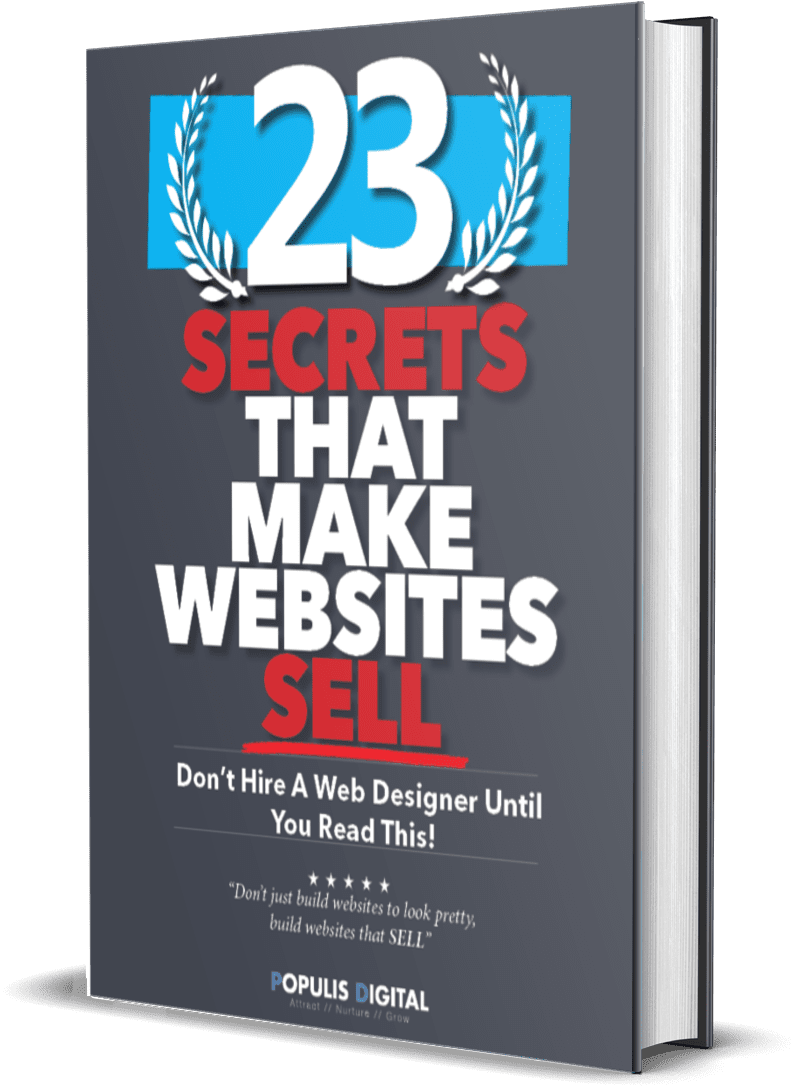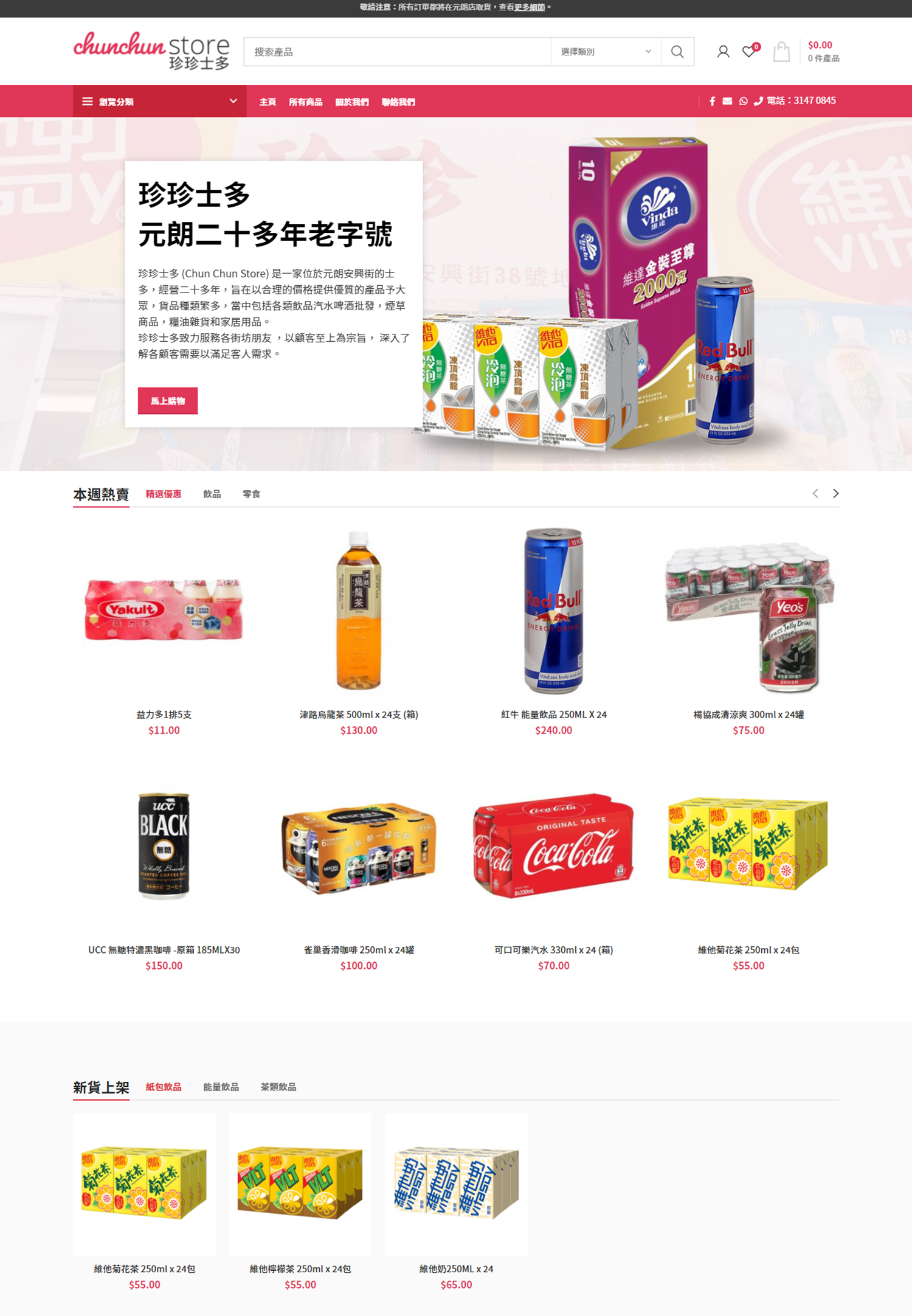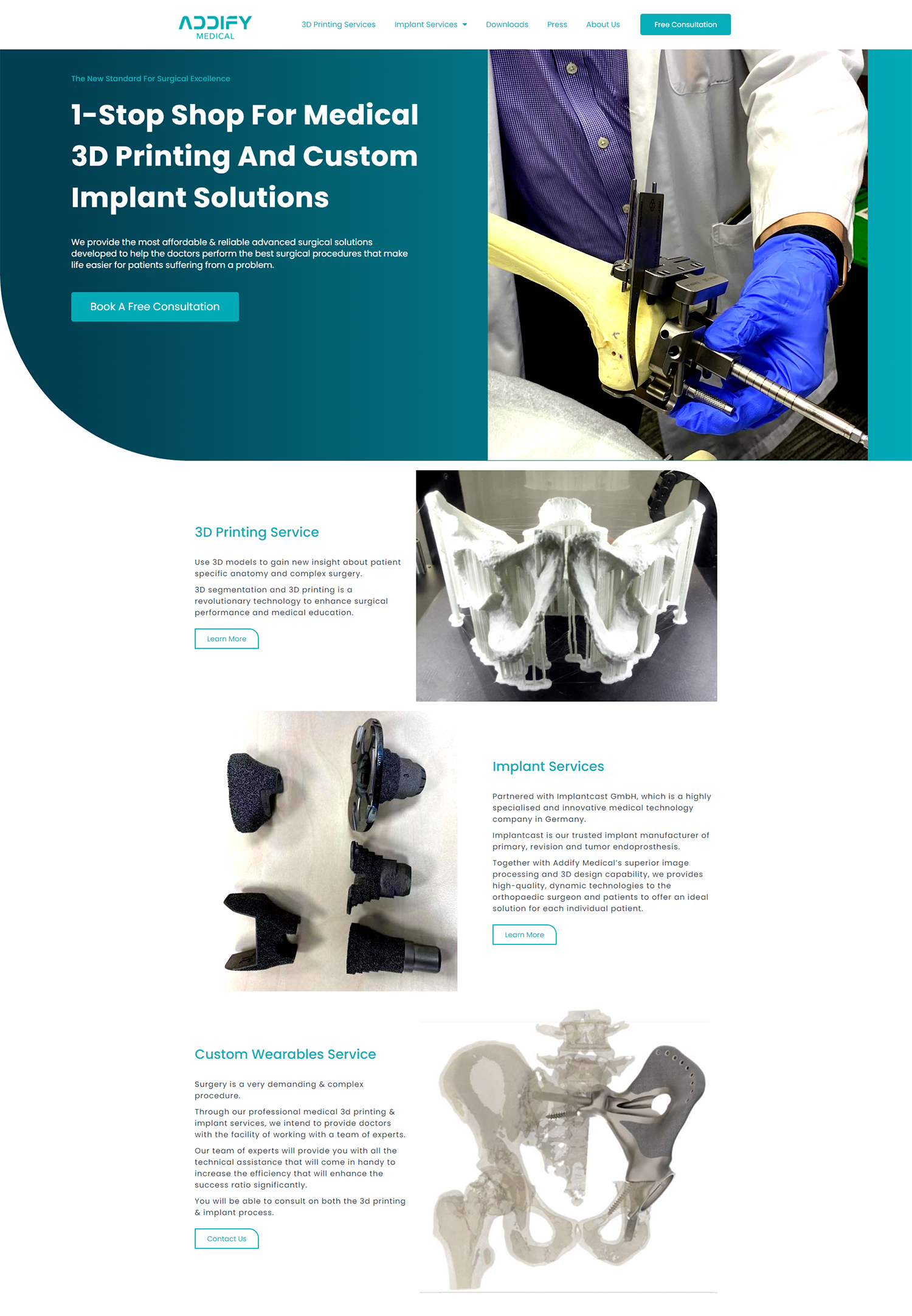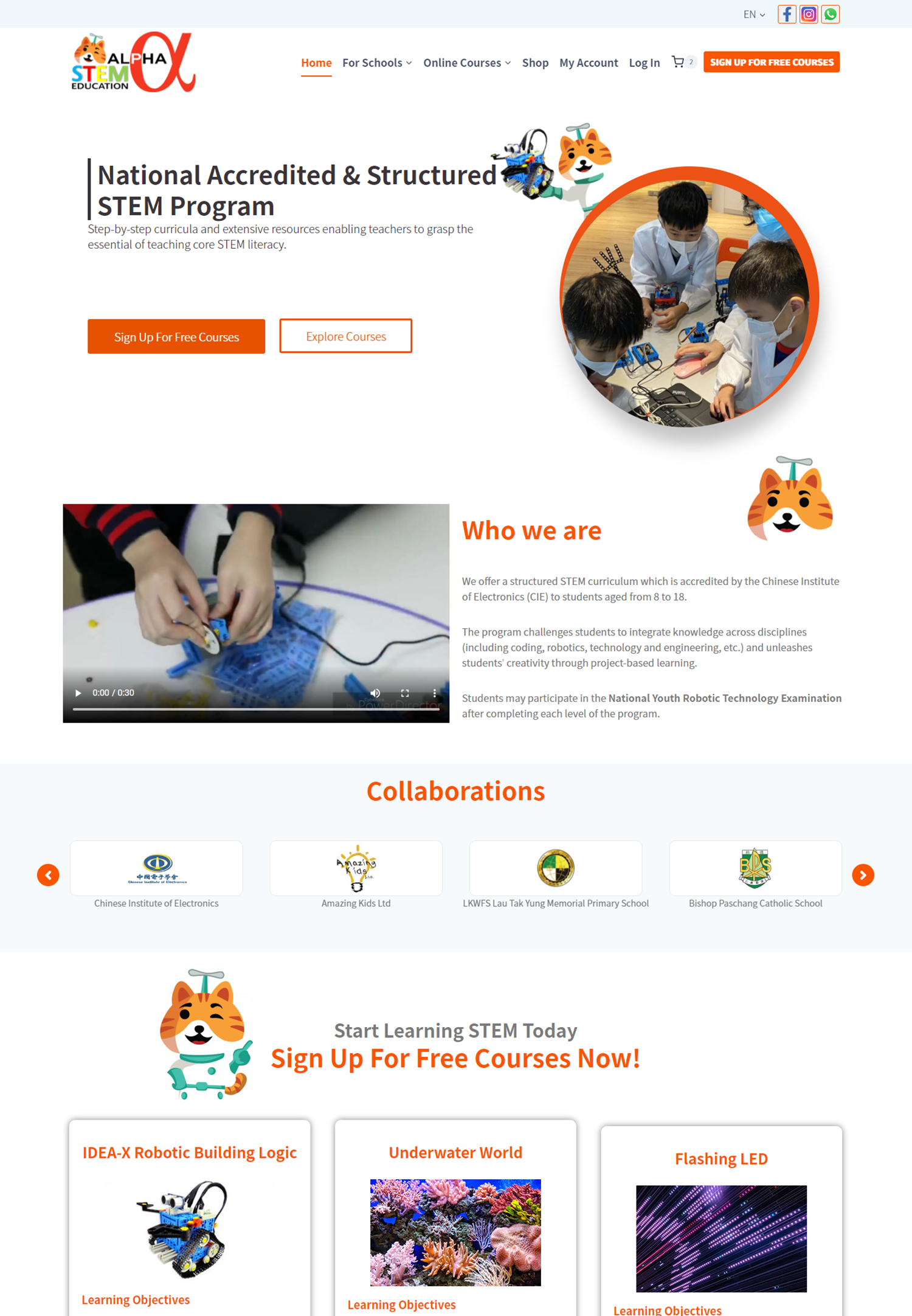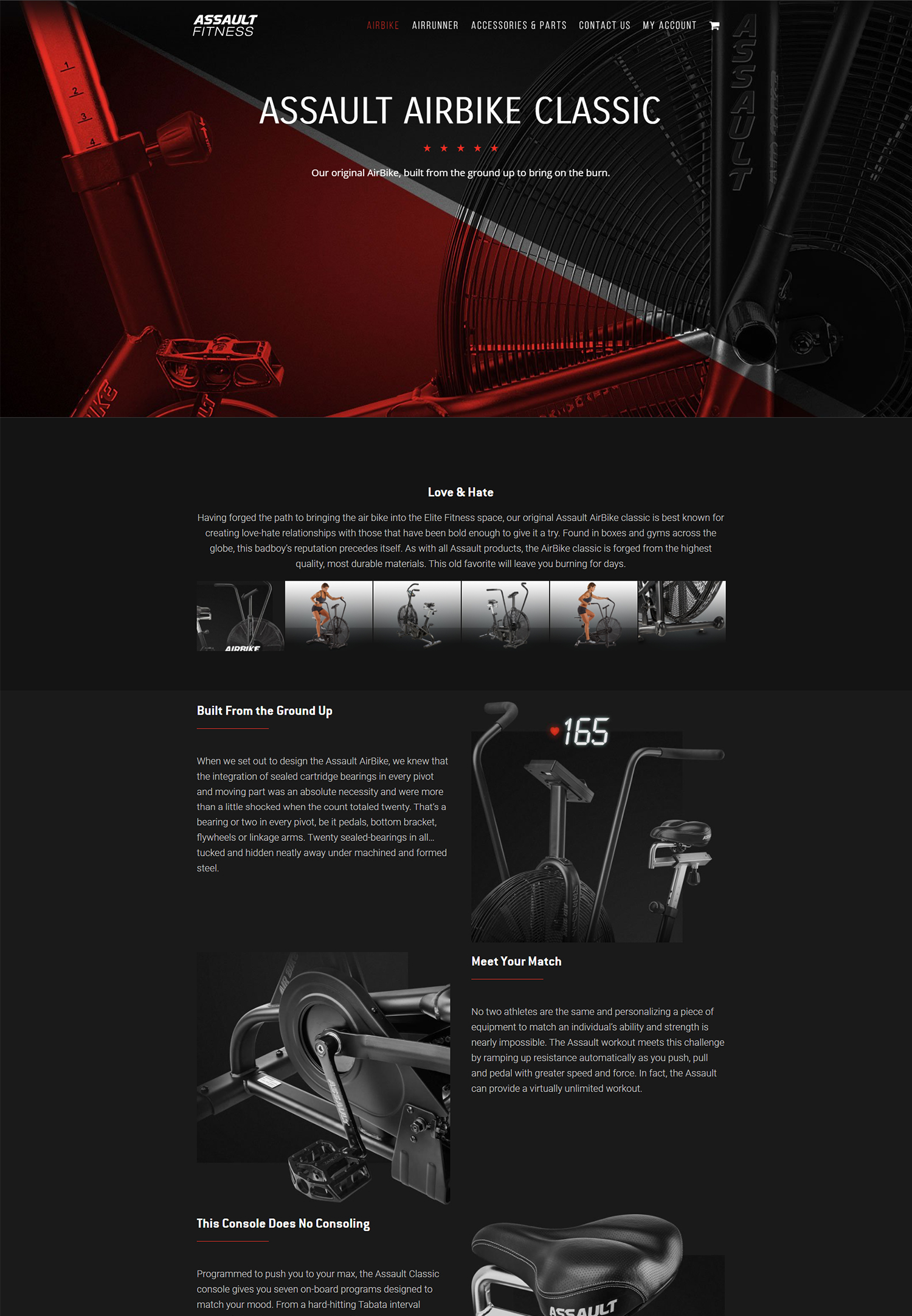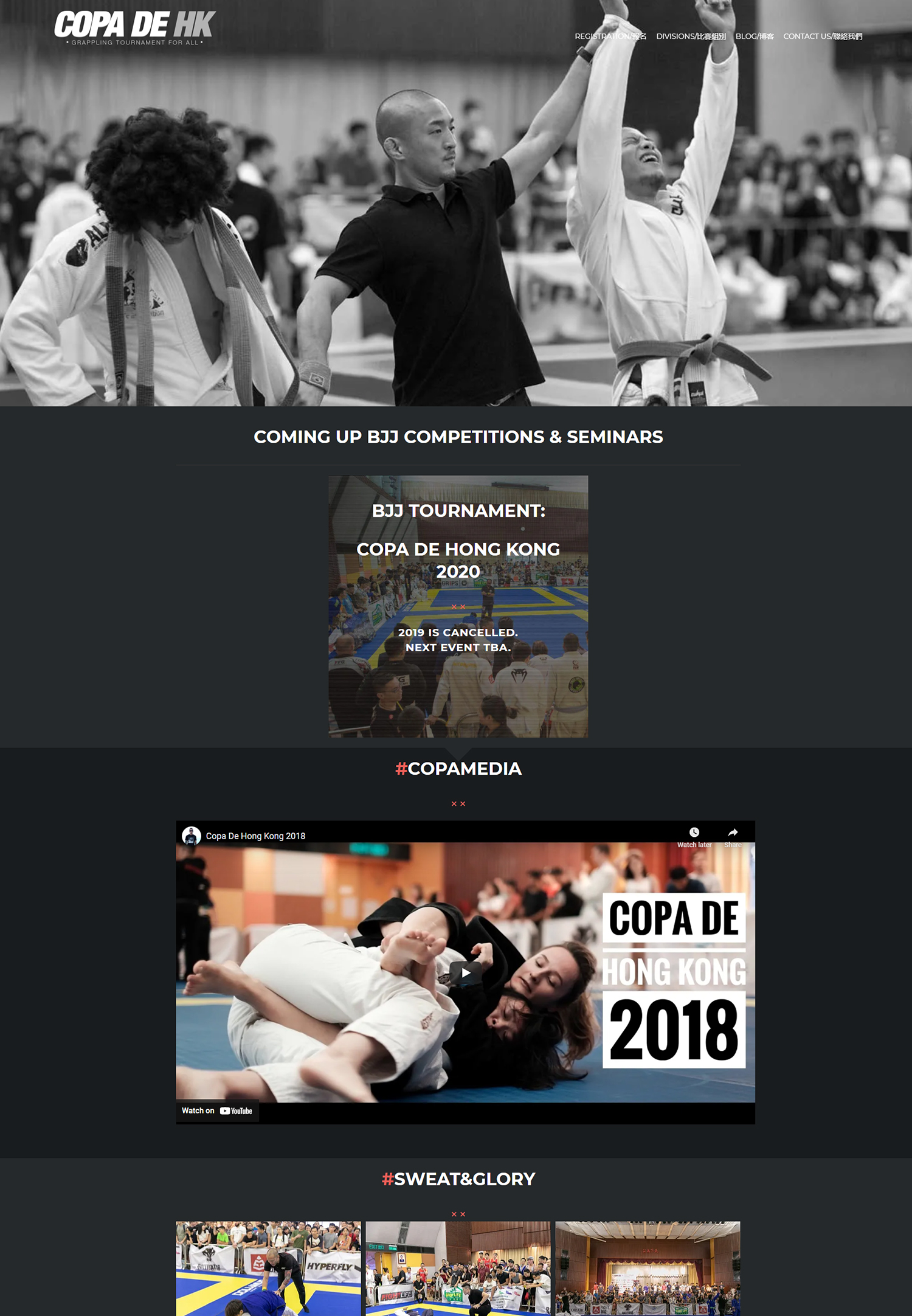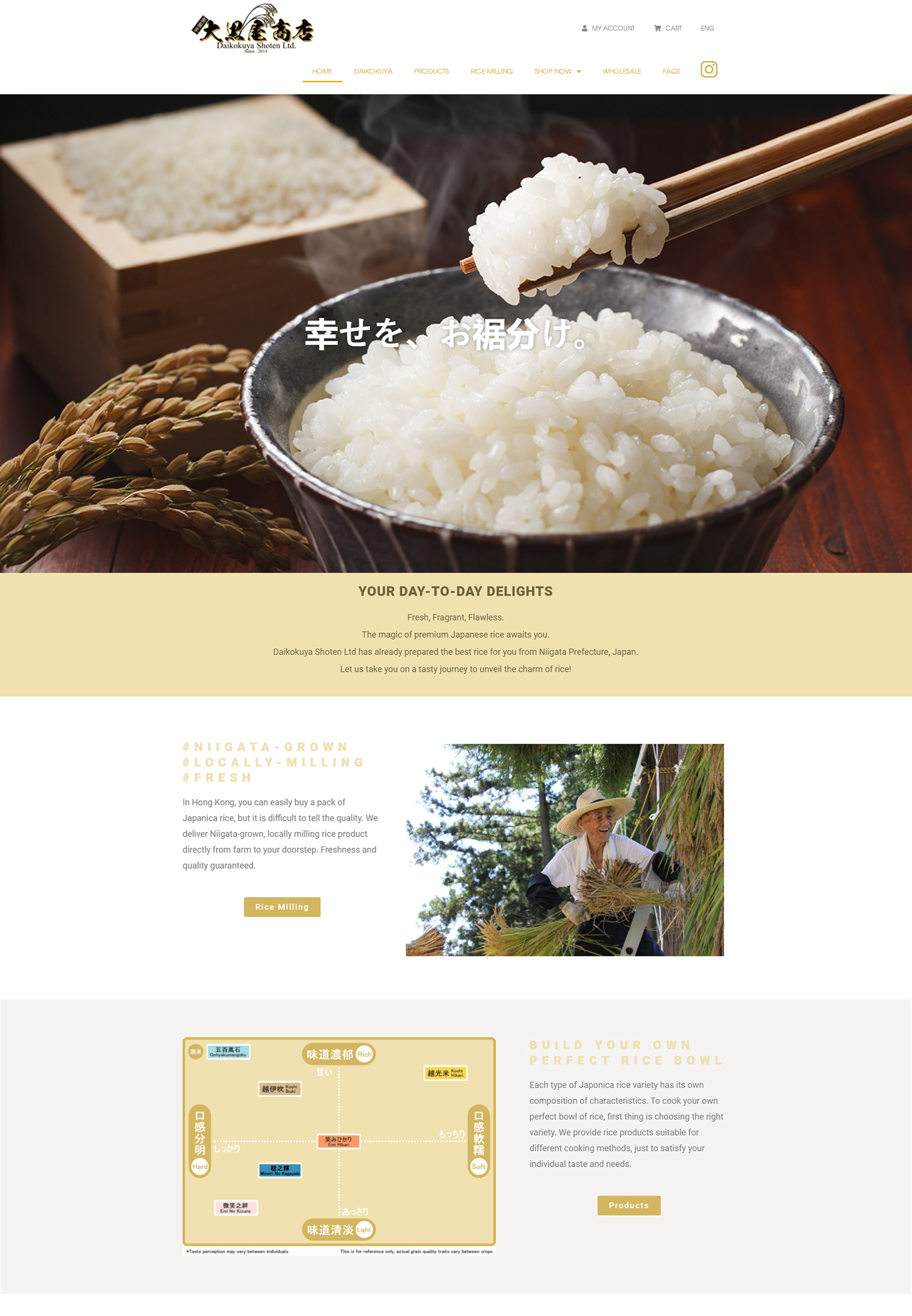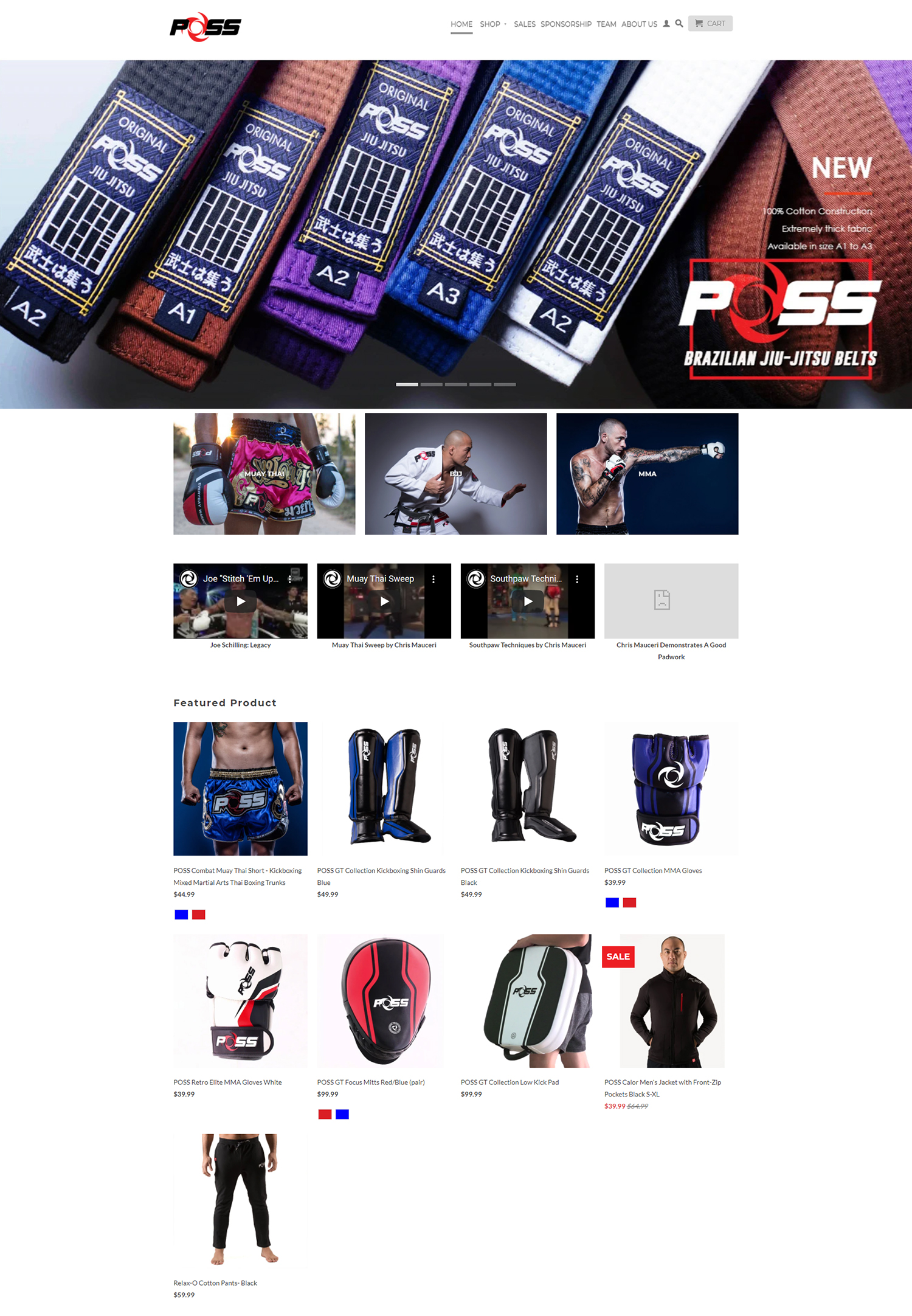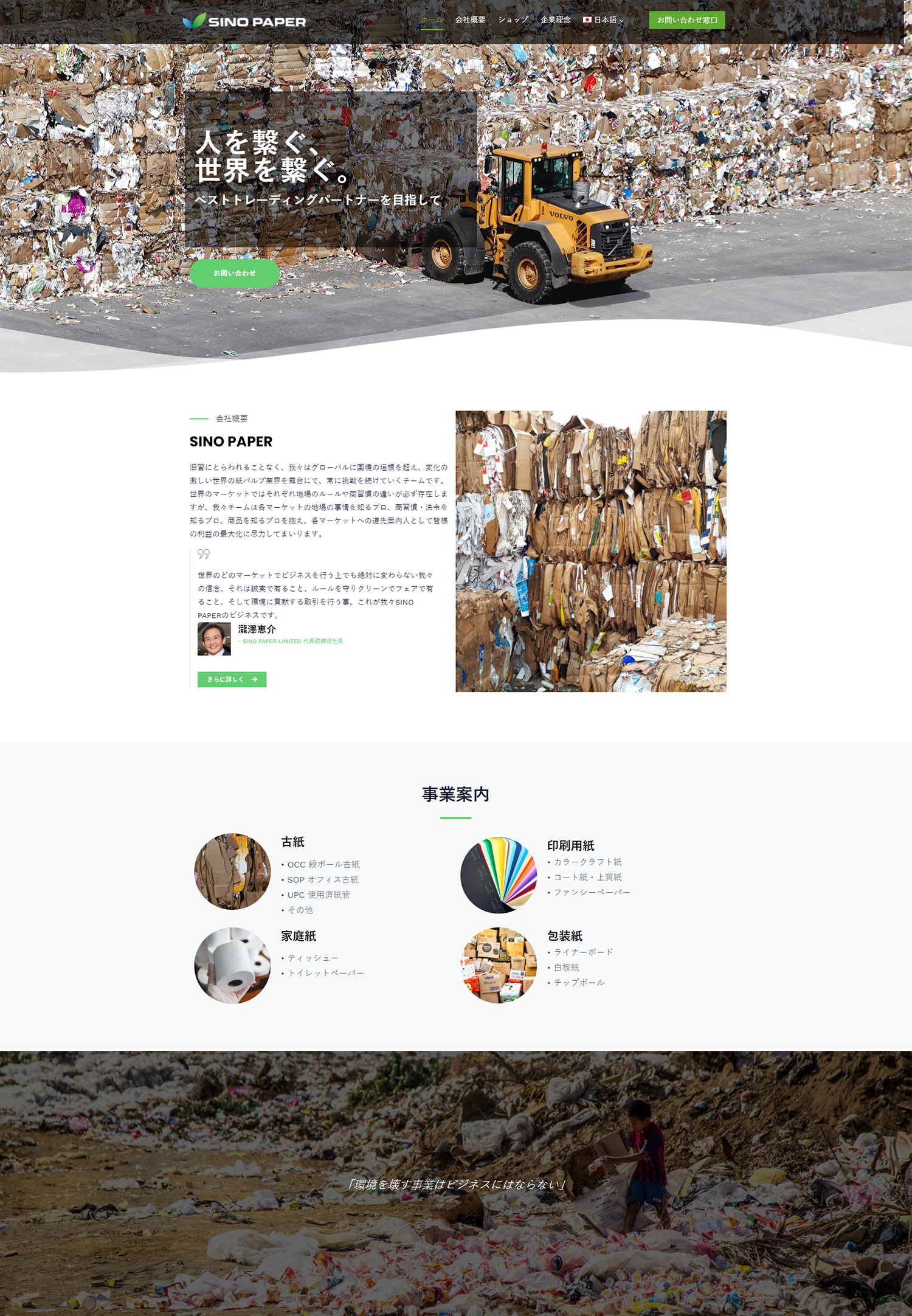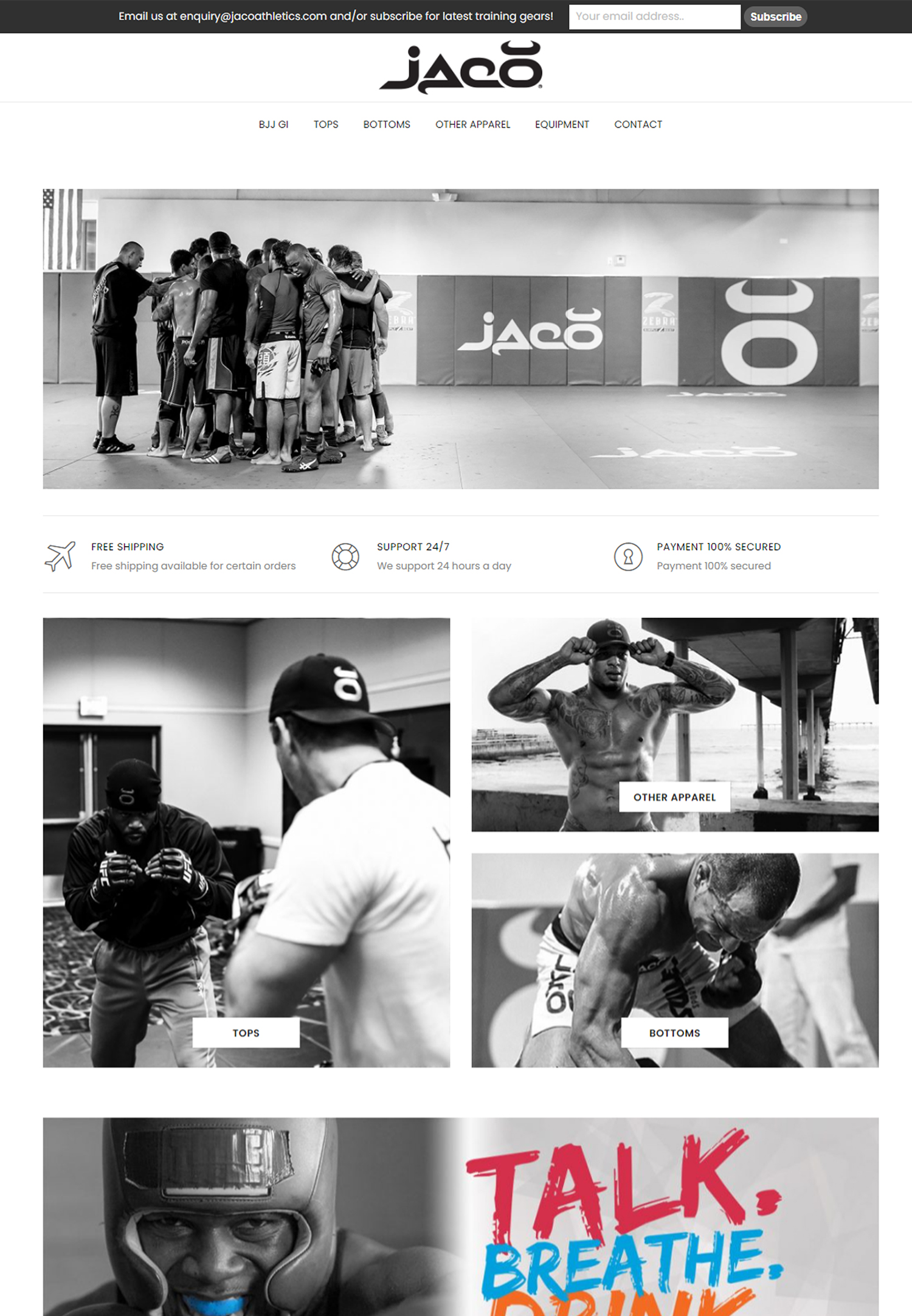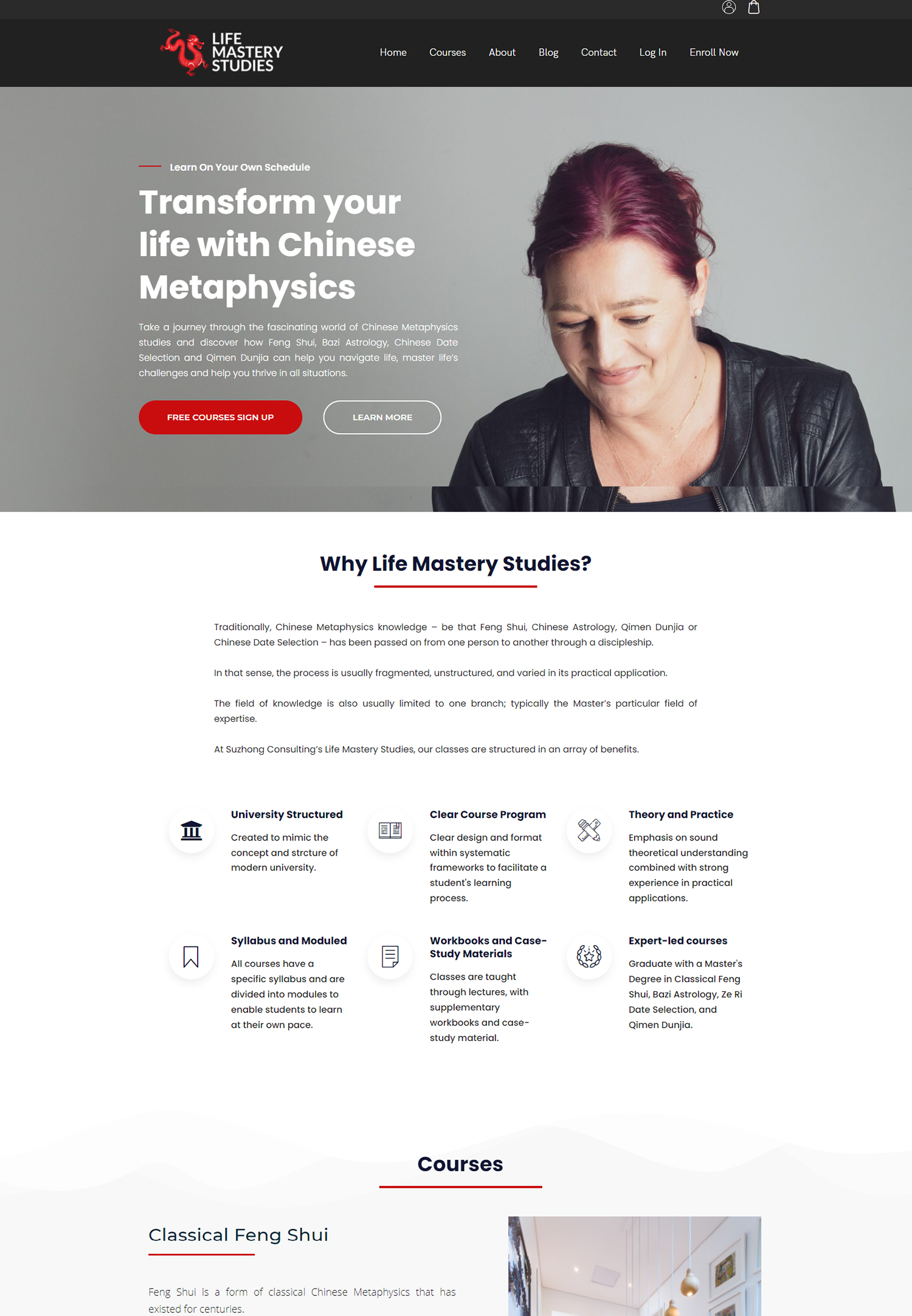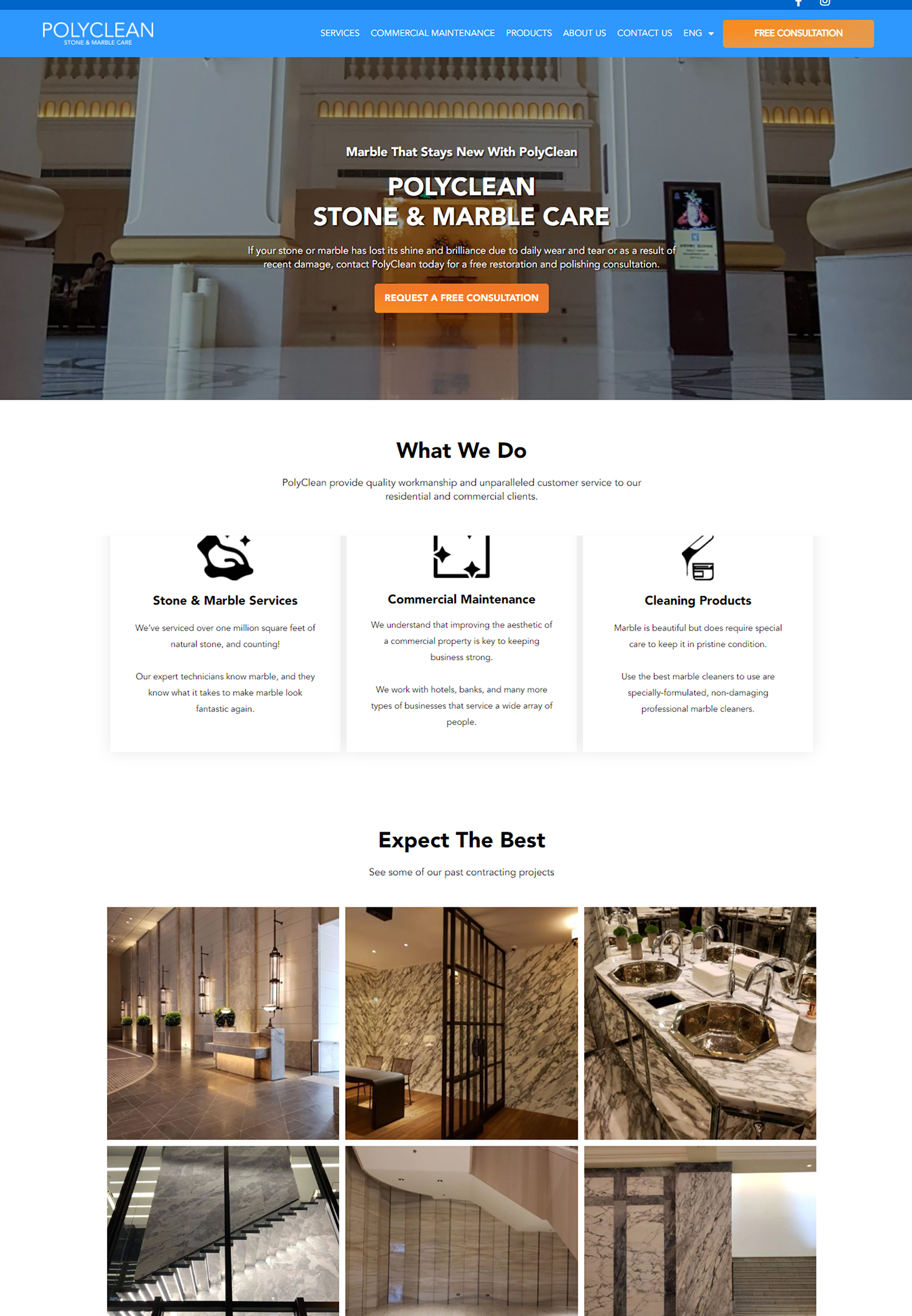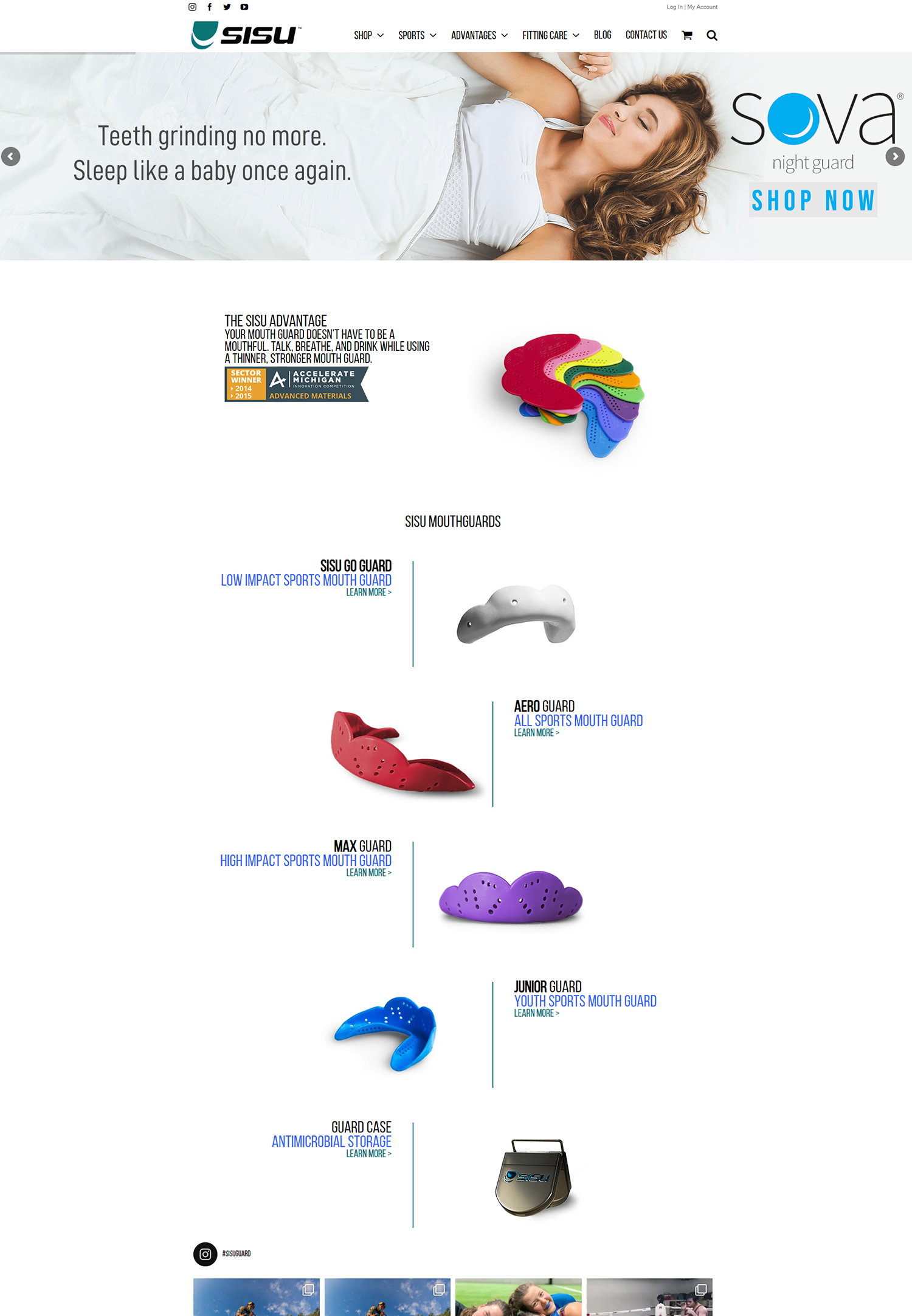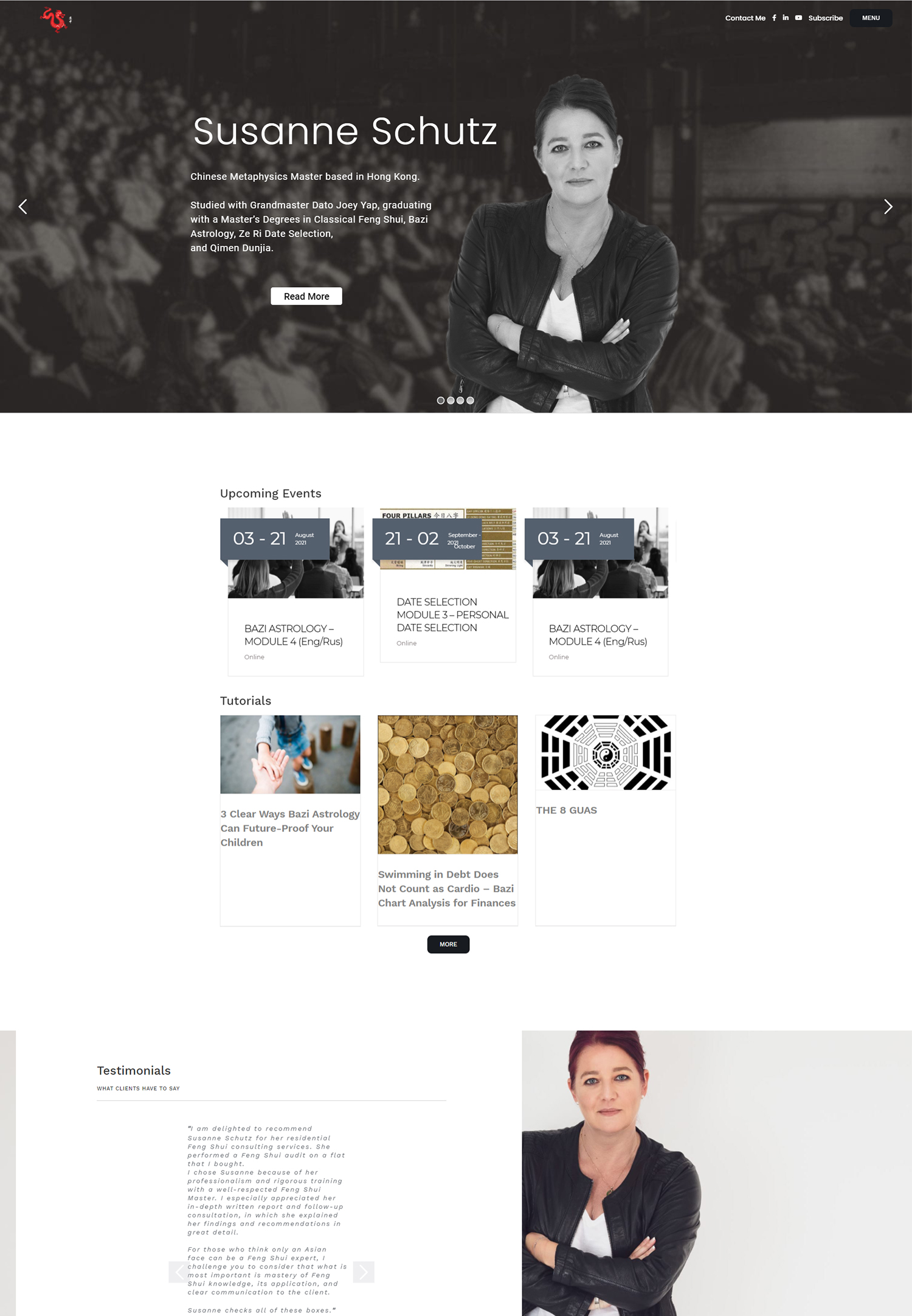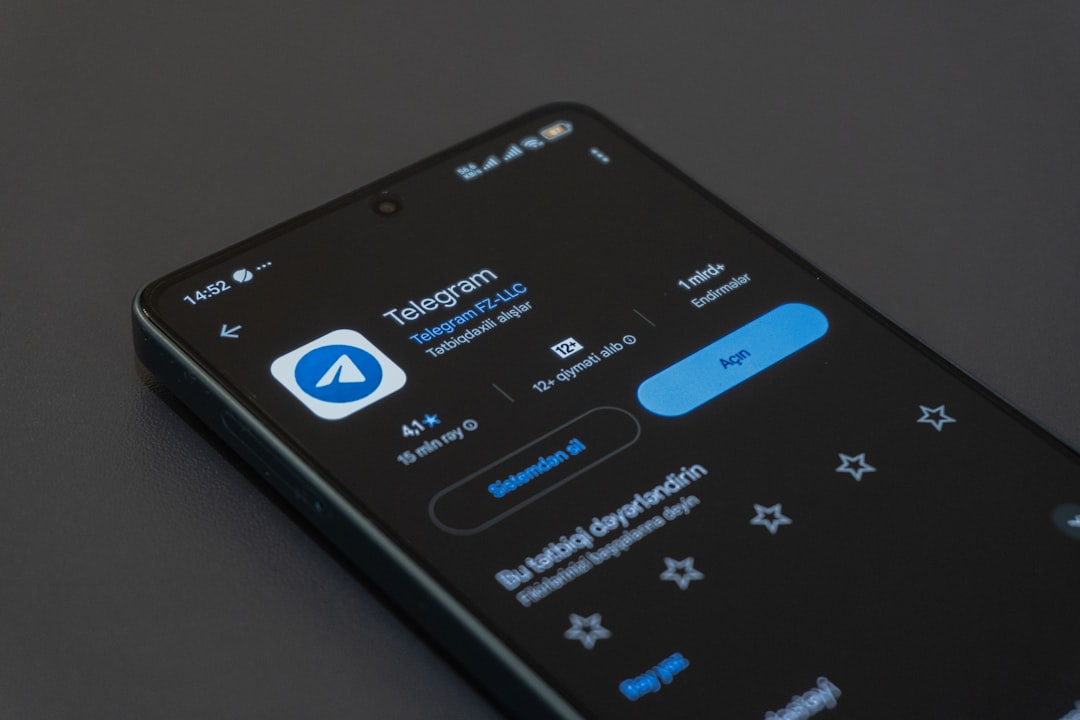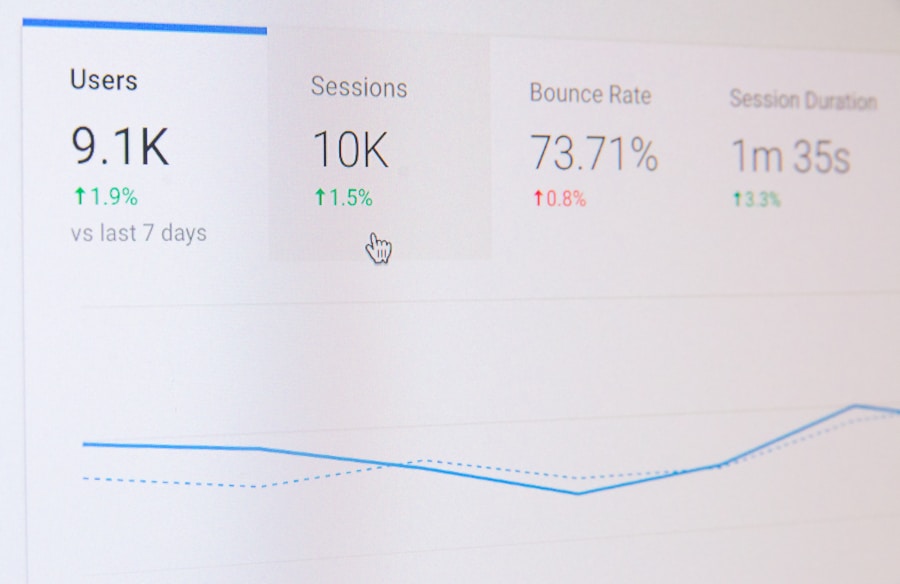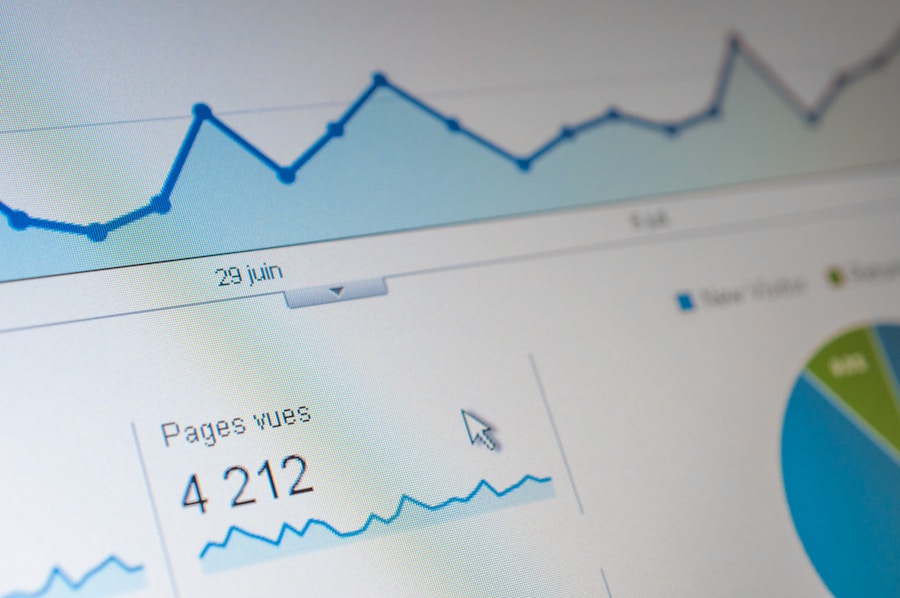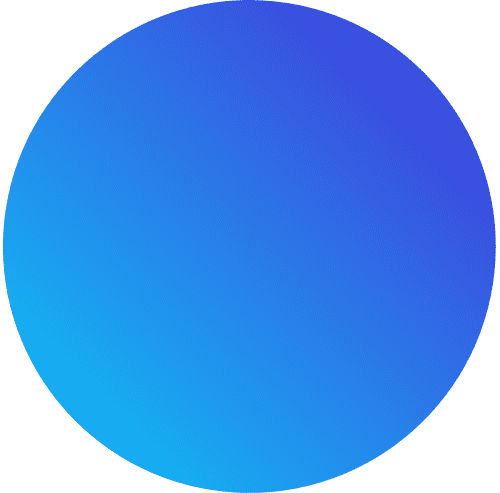Google Tag Manager is a free tool provided by Google that allows you to manage and deploy various tracking codes, or tags, on your website. It simplifies the process of adding and updating tags, eliminating the need for manual coding and reducing the reliance on IT resources. With Google Tag Manager, you can easily add tags for analytics, remarketing, conversion tracking, and more.
There are several reasons why you should consider using Google Tag Manager. Firstly, it provides a centralized platform for managing all your tags, making it easier to keep track of them and ensure they are working correctly. Secondly, it allows you to streamline your tracking efforts by consolidating multiple tags into a single container code. This not only improves website performance but also makes it easier to maintain and update your tracking codes.
Google Tag Manager works by using a container code that is placed on every page of your website. This code acts as a container for all your tags and is responsible for loading and firing them when certain conditions are met. When a user visits your website, the container code is loaded and the appropriate tags are triggered based on the predefined rules you have set up in Google Tag Manager.
Benefits of Streamlining Your Tracking Efforts
By using Google Tag Manager to streamline your tracking efforts, you can enjoy several benefits that will improve the overall performance of your website and enhance the user experience.
One of the main benefits is improved website performance. By consolidating multiple tags into a single container code, you reduce the number of HTTP requests required to load your tracking codes. This can significantly improve page load times, resulting in a faster and more responsive website.
Another benefit is better data accuracy. With Google Tag Manager, you have more control over when and how your tags are fired. This means you can ensure that your tracking codes are only triggered under specific conditions, such as when a user completes a purchase or submits a form. By eliminating unnecessary tracking, you can collect more accurate and meaningful data.
Using Google Tag Manager also increases efficiency. Instead of relying on IT resources to manually add and update tags, you can make changes directly in the Google Tag Manager interface. This saves time and allows you to quickly deploy new tags or make changes to existing ones without having to wait for IT support.
Finally, Google Tag Manager enhances the user experience. By reducing the number of tags and improving website performance, you create a smoother and more seamless browsing experience for your users. This can lead to higher engagement, increased conversions, and ultimately, a more successful website.
Understanding Tags, Triggers, and Variables in Google Tag Manager
In order to effectively use Google Tag Manager, it’s important to understand the three main components: tags, triggers, and variables.
Tags are snippets of code that collect data and send it to third-party tools such as Google Analytics or Facebook Pixel. They are responsible for tracking specific actions or events on your website, such as page views, form submissions, or purchases. Tags can be added to your website through Google Tag Manager without the need for manual coding.
Triggers determine when and where your tags are fired. They define the conditions that must be met in order for a tag to be triggered. For example, you can set up a trigger to fire a tag when a user clicks on a specific button or when a page is loaded. Triggers can be customized based on various criteria such as URL patterns, click events, form submissions, and more.
Variables are used to capture and store information that can be used by your tags and triggers. They act as placeholders for dynamic values that can change depending on the user’s interaction with your website. For example, you can use variables to capture the value of a form field or the URL of the current page. Variables can be predefined or created dynamically using built-in functions or custom JavaScript.
Setting Up a Google Tag Manager Account
To get started with Google Tag Manager, you first need to create an account and set up your containers.
Creating an account is simple and can be done by visiting the Google Tag Manager website and signing in with your Google account. Once you have created an account, you can start setting up your containers.
Containers are the main building blocks of Google Tag Manager. They represent individual websites or apps that you want to track. To add a container, simply click on the “Create Container” button and follow the prompts. You will be asked to provide a name for your container and specify the target platform (web or mobile).
After creating a container, you will be provided with a container code snippet that needs to be installed on your website. This code snippet should be placed in the head section of every page on your website. It is responsible for loading and firing your tags when the page is loaded or when specific events occur.
Creating Your First Tag in Google Tag Manager
Once you have set up your Google Tag Manager account and installed the container code on your website, you can start creating tags.
To create a new tag, navigate to the “Tags” section in Google Tag Manager and click on the “New” button. You will be presented with a list of tag templates to choose from. Select the template that corresponds to the type of tag you want to create, such as Google Analytics or Facebook Pixel.
After choosing a tag type, you will need to configure the tag settings. This includes providing any necessary account or tracking IDs, as well as specifying any additional settings or options required by the tag.
Once you have configured the tag settings, you can add triggers to determine when the tag should be fired. Triggers can be added by clicking on the “Triggering” section and selecting the appropriate trigger from the list. You can choose from predefined triggers or create custom triggers based on specific conditions or events.
Configuring Triggers for Your Tags
Triggers play a crucial role in determining when your tags are fired. They define the conditions that must be met in order for a tag to be triggered.
To create a trigger, navigate to the “Triggers” section in Google Tag Manager and click on the “New” button. You will be presented with a list of trigger types to choose from. Select the trigger type that corresponds to the event or condition you want to track, such as a page view or a click event.
After choosing a trigger type, you will need to configure the trigger settings. This includes specifying the conditions that must be met in order for the trigger to fire. For example, you can set up a trigger to fire when a specific URL is visited or when a button is clicked.
Once you have configured the trigger settings, you can assign the trigger to one or more tags. This determines which tags will be fired when the trigger conditions are met. You can assign triggers to tags by navigating to the “Tags” section, selecting the tag you want to assign a trigger to, and clicking on the “Triggering” section.
Using Variables to Simplify Your Tracking Efforts
Variables are an important component of Google Tag Manager as they allow you to capture and store information that can be used by your tags and triggers.
To create a variable, navigate to the “Variables” section in Google Tag Manager and click on the “New” button. You will be presented with a list of variable types to choose from. Select the variable type that corresponds to the information you want to capture, such as a URL or a form field.
After choosing a variable type, you will need to configure the variable settings. This includes specifying how the variable should be captured or calculated. For example, if you want to capture the value of a form field, you will need to specify the form ID and the field ID.
Once you have configured the variable settings, you can use the variable in your tags and triggers. Variables can be inserted into tag templates or trigger conditions by using the variable name surrounded by double curly braces. For example, if you have created a variable called “Form Value”, you can use it in a tag template by inserting {{Form Value}}.
Testing and Debugging Your Tags in Google Tag Manager
Before deploying your tags to your live website, it’s important to test and debug them to ensure they are working correctly.
Google Tag Manager provides two modes that can help you test and debug your tags: preview mode and debug mode.
Preview mode allows you to see how your tags are fired in real-time as you navigate through your website. To enter preview mode, click on the “Preview” button in Google Tag Manager. This will open a new browser tab with a preview pane that shows which tags are fired on each page.
In preview mode, you can interact with your website as a normal user would and see how your tags respond to different actions or events. You can also view the data that is sent to third-party tools such as Google Analytics or Facebook Pixel.
Debug mode provides more detailed information about how your tags are fired and what data is being sent. To enter debug mode, click on the “Debug” button in Google Tag Manager. This will open a new browser tab with a debug pane that shows a log of all tag events and data.
In debug mode, you can see the order in which your tags are fired, as well as any errors or warnings that may occur. This can help you identify and troubleshoot any issues with your tags or triggers.
Advanced Features of Google Tag Manager: Custom HTML, CSS, and JavaScript
While Google Tag Manager provides a wide range of built-in tag templates and functionality, there may be cases where you need to add custom code to your tags.
Google Tag Manager allows you to add custom HTML, CSS, and JavaScript code to your tags. This can be useful if you need to implement custom tracking or integrate with third-party tools that are not supported by the built-in tag templates.
To add custom code to a tag, simply select the “Custom HTML” tag template and enter your code in the provided text area. You can also use variables to dynamically insert values into your custom code.
In addition to adding custom code to your tags, Google Tag Manager also provides custom templates that can be used to simplify the implementation of common tracking codes. These templates are created by the Google Tag Manager community and can be imported into your account.
To use a custom template, navigate to the “Templates” section in Google Tag Manager and click on the “Search Gallery” button. This will open a gallery of available templates that you can browse and import into your account. Once imported, you can customize the template settings and use it in your tags.
Best Practices for Streamlining Your Tracking Efforts with Google Tag Manager
To make the most of Google Tag Manager and streamline your tracking efforts, it’s important to follow some best practices.
Firstly, it’s important to organize your tags and triggers in a logical and structured manner. This makes it easier to find and manage your tracking codes, especially as your website grows and more tags are added. You can organize your tags and triggers into folders or groups based on their purpose or functionality.
Secondly, using naming conventions for your tags, triggers, and variables can help you keep track of them and understand their purpose. By using consistent naming conventions, you can quickly identify which tags are related to specific events or actions on your website.
Collaborating with team members is also important when using Google Tag Manager. By granting access to other team members, you can work together to manage and update your tracking codes. This can help ensure that everyone is on the same page and that changes are made in a coordinated and efficient manner.
Finally, it’s important to stay up-to-date with new features and updates in Google Tag Manager. Google regularly releases new features and improvements that can enhance your tracking efforts. By staying informed, you can take advantage of these new features and make the most of Google Tag Manager.
Google Tag Manager is a powerful tool that can simplify and streamline your tracking efforts. By using tags, triggers, and variables, you can easily manage and deploy tracking codes on your website. With improved website performance, better data accuracy, increased efficiency, and enhanced user experience, Google Tag Manager offers numerous benefits for website owners and marketers.
If you haven’t already tried Google Tag Manager, I encourage you to give it a go. It’s free to use and can greatly simplify the process of managing your tracking codes. With its user-friendly interface and powerful features, Google Tag Manager is a must-have tool for anyone looking to optimize their website tracking efforts.
For more information and resources on Google Tag Manager, you can visit the official Google Tag Manager website or check out online tutorials and guides. There are also numerous online communities and forums where you can ask questions and get support from other users. So don’t wait any longer – start streamlining your tracking efforts with Google Tag Manager today!
If you’re looking to implement Google Tag Manager for easy tracking on your website, you may also be interested in our article on “How to Increase Online Sales for Your Ecommerce.” This article provides valuable insights and strategies to help you optimize your ecommerce website and boost your online sales. Check it out here.
FAQs
What is Google Tag Manager?
Google Tag Manager is a free tool from Google that allows you to manage and deploy marketing and analytics tags on your website without having to modify the code.
Why should I use Google Tag Manager?
Using Google Tag Manager can make it easier and faster to implement tracking and marketing tags on your website. It also allows you to manage all your tags in one place and gives you more control over how they are deployed.
How do I set up Google Tag Manager?
To set up Google Tag Manager, you need to create an account, add the container code to your website, and then add your tags to the container.
What kind of tags can I add to Google Tag Manager?
You can add a wide variety of tags to Google Tag Manager, including Google Analytics, AdWords, remarketing, conversion tracking, and many others.
Can I use Google Tag Manager with other analytics tools?
Yes, you can use Google Tag Manager with other analytics tools, as long as they support tag management.
Is Google Tag Manager difficult to use?
Google Tag Manager can be a bit complex to set up and use, especially if you are not familiar with coding or website development. However, there are many resources available online to help you learn how to use it effectively.
Is Google Tag Manager free?
Yes, Google Tag Manager is a free tool from Google.